| CADinTools for CorelDRAW Installation Guide |
Adding Icons to the Toolbar (Only for CorelDRAW11 and CorelDesigner10) :
Once created the Toolbar, you have to add the description and icon to each button:
![]()
- Open Corel DRAW11 or Corel DESIGNER10.
- Right Click with the mouse over the CADinTools Toolbar and select ´Customize>Toolbar Item>Properties...´
- The Options window will open.
- Select Macros in the Commands List. (only if it is not selected)
- While the Option window is open, select the button you want to modify in
the CADinTools Toolbar.
- In the General tab (above snapshot) Fill the ´Tooltip Help:´ with the appropriate description for this button.
- In the Appearance tab (below snapshot), Click the Import List and click on the [Files...] button.
- The Open Window will be shown, (The icons are located in c:\Program Files\CADinTools)
- Select the correspondent icon, (if you have selected the 1st button from the left in CADinTools toolbar, the correspondent icon is the 01*.ico, and so on)
- Repeat Item5 for all the buttons in CADinTools toolbar.
![]()
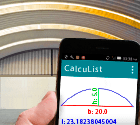 CalcuList for Android
CalcuList for Android